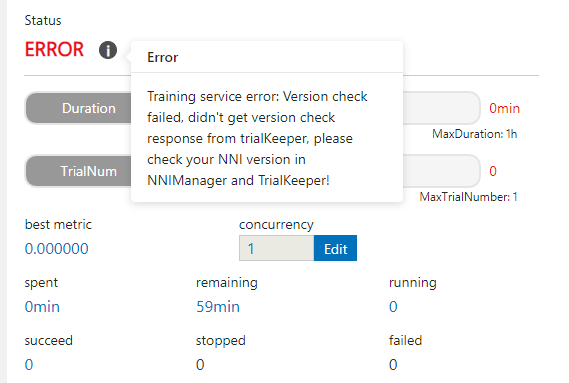Run an Experiment on OpenPAI¶
NNI supports running an experiment on OpenPAI (aka pai), called pai mode. Before starting to use NNI pai mode, you should have an account to access an OpenPAI cluster. See here if you don’t have any OpenPAI account and want to deploy an OpenPAI cluster. In pai mode, your trial program will run in pai’s container created by Docker.
Setup environment¶
Step 1. Install NNI, follow the install guide here.
Step 2. Get PAI token.Click My profile button in the top-right side of PAI’s webprotal.
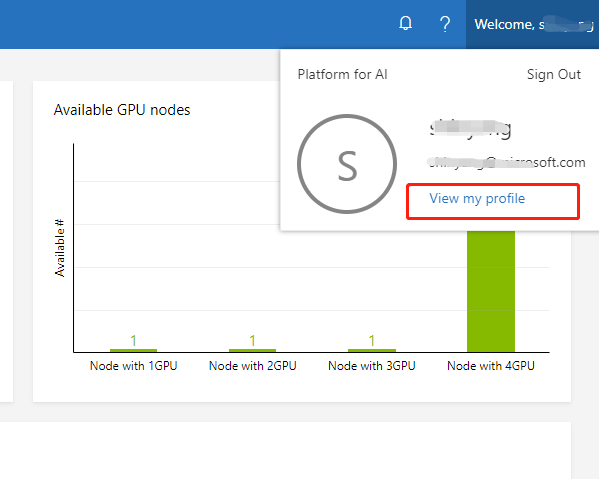 Click
Click copy button in the page to copy a jwt token.
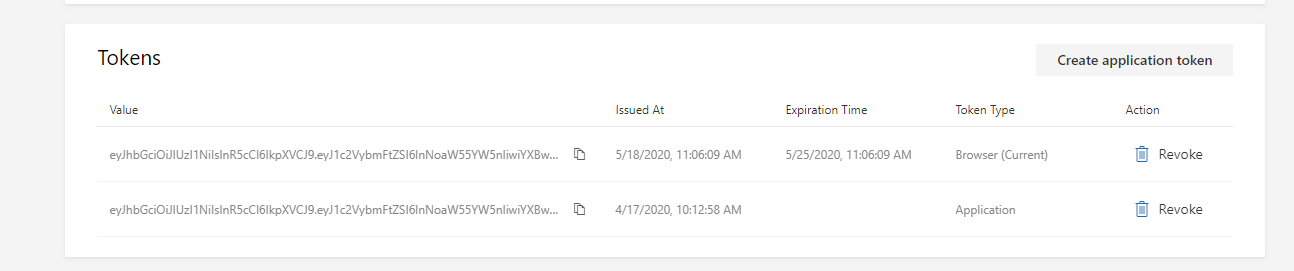
Step 3. Mount NFS storage to local machine.Click Submit job button in PAI’s webportal.
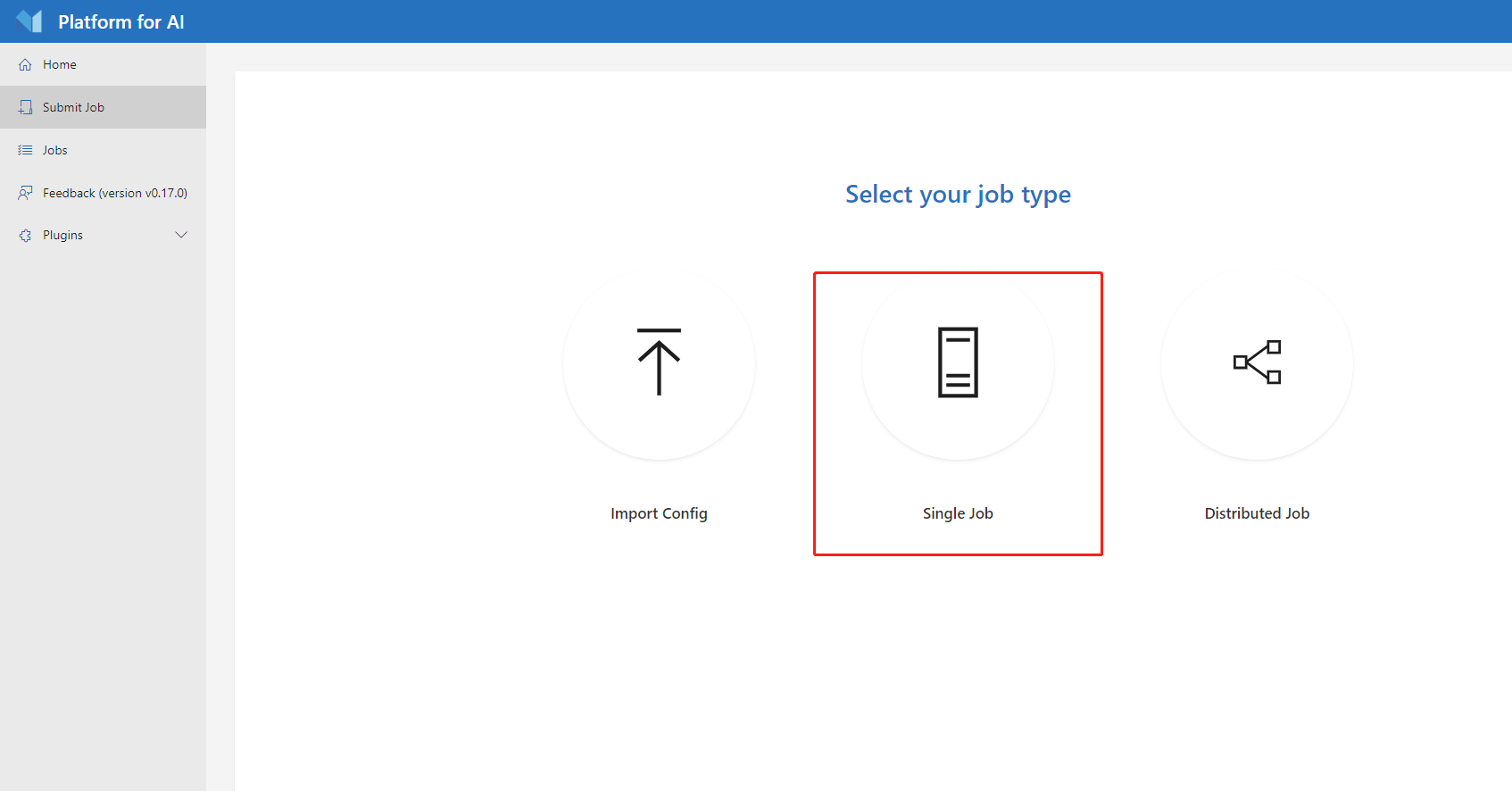 Find the data management region in job submission page.
Find the data management region in job submission page.
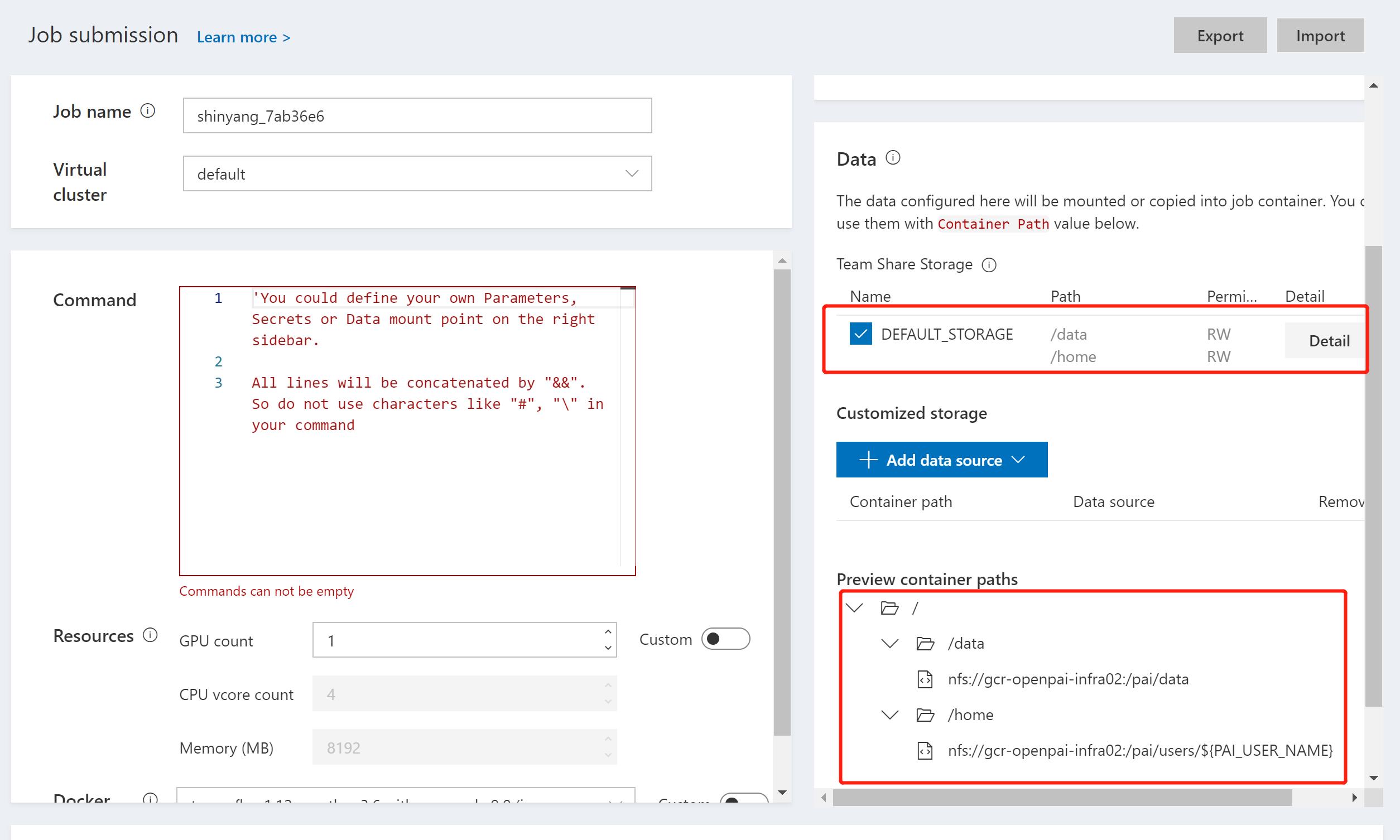 The
The DEFAULT_STORAGEfield is the path to be mounted in PAI’s container when a job is started. The Preview container paths is the NFS host and path that PAI provided, you need to mount the corresponding host and path to your local machine first, then NNI could use the PAI’s NFS storage.For example, use the following command:
sudo mount -t nfs4 gcr-openpai-infra02:/pai/data /local/mnt
Then the /data folder in container will be mounted to /local/mnt folder in your local machine.You could use the following configuration in your NNI’s config file:
nniManagerNFSMountPath: /local/mnt
containerNFSMountPath: /data
Step 4. Get PAI’s storage plugin name.
Contact PAI’s admin, and get the PAI’s storage plugin name for NFS storage. The default storage name is teamwise_storage, the configuration in NNI’s config file is in following value:
paiStoragePlugin: teamwise_storage
Run an experiment¶
Use examples/trials/mnist-annotation as an example. The NNI config YAML file’s content is like:
authorName: your_name
experimentName: auto_mnist
# how many trials could be concurrently running
trialConcurrency: 2
# maximum experiment running duration
maxExecDuration: 3h
# empty means never stop
maxTrialNum: 100
# choice: local, remote, pai
trainingServicePlatform: pai
# search space file
searchSpacePath: search_space.json
# choice: true, false
useAnnotation: true
tuner:
builtinTunerName: TPE
classArgs:
optimize_mode: maximize
trial:
command: python3 mnist.py
codeDir: ~/nni/examples/trials/mnist-annotation
gpuNum: 0
cpuNum: 1
memoryMB: 8196
image: msranni/nni:latest
virtualCluster: default
nniManagerNFSMountPath: /home/user/mnt
containerNFSMountPath: /mnt/data/user
paiStoragePlugin: teamwise_storage
# Configuration to access OpenPAI Cluster
paiConfig:
userName: your_pai_nni_user
token: your_pai_token
host: 10.1.1.1
Note: You should set trainingServicePlatform: pai in NNI config YAML file if you want to start experiment in pai mode. The host field in configuration file is PAI’s job submission page uri, like 10.10.5.1, the default http protocol in NNI is http, if your PAI’s cluster enabled https, please use the uri in https://10.10.5.1 format.
Compared with LocalMode and RemoteMachineMode, trial configuration in pai mode have these additional keys:
cpuNum
- Optional key. Should be positive number based on your trial program’s CPU requirement. If it is not set in trial configuration, it should be set in the config file specified in
paiConfigPathfield.
- Optional key. Should be positive number based on your trial program’s CPU requirement. If it is not set in trial configuration, it should be set in the config file specified in
memoryMB
- Optional key. Should be positive number based on your trial program’s memory requirement. If it is not set in trial configuration, it should be set in the config file specified in
paiConfigPathfield.
- Optional key. Should be positive number based on your trial program’s memory requirement. If it is not set in trial configuration, it should be set in the config file specified in
image
- Optional key. In pai mode, your trial program will be scheduled by OpenPAI to run in Docker container. This key is used to specify the Docker image used to create the container in which your trial will run.
- We already build a docker image nnimsra/nni on Docker Hub. It contains NNI python packages, Node modules and javascript artifact files required to start experiment, and all of NNI dependencies. The docker file used to build this image can be found at here. You can either use this image directly in your config file, or build your own image based on it. If it is not set in trial configuration, it should be set in the config file specified in
paiConfigPathfield.
virtualCluster
- Optional key. Set the virtualCluster of OpenPAI. If omitted, the job will run on default virtual cluster.
nniManagerNFSMountPath
- Required key. Set the mount path in your nniManager machine.
containerNFSMountPath
- Required key. Set the mount path in your container used in PAI.
paiStoragePlugin
- Optional key. Set the storage plugin name used in PAI. If it is not set in trial configuration, it should be set in the config file specified in
paiConfigPathfield.
- Optional key. Set the storage plugin name used in PAI. If it is not set in trial configuration, it should be set in the config file specified in
command
- Optional key. Set the commands used in PAI container.
paiConfigPath
- Optional key. Set the file path of pai job configuration, the file is in yaml format.
If users set
paiConfigPathin NNI’s configuration file, no need to specify the fieldscommand,paiStoragePlugin,virtualCluster,image,memoryMB,cpuNum,gpuNumintrialconfiguration. These fields will use the values from the config file specified bypaiConfigPath.
Note: 1. The job name in PAI's configuration file will be replaced by a new job name, the new job name is created by NNI, the name format is nni_exp_${this.experimentId}_trial_${trialJobId}. 2. If users set multiple taskRoles in PAI's configuration file, NNI will wrap all of these taksRoles and start multiple tasks in one trial job, users should ensure that only one taskRole report metric to NNI, otherwise there might be some conflict error.
- Optional key. Set the file path of pai job configuration, the file is in yaml format.
If users set
Once complete to fill NNI experiment config file and save (for example, save as exp_pai.yml), then run the following command
nnictl create --config exp_pai.yml
to start the experiment in pai mode. NNI will create OpenPAI job for each trial, and the job name format is something like nni_exp_{experiment_id}_trial_{trial_id}.
You can see jobs created by NNI in the OpenPAI cluster’s web portal, like:
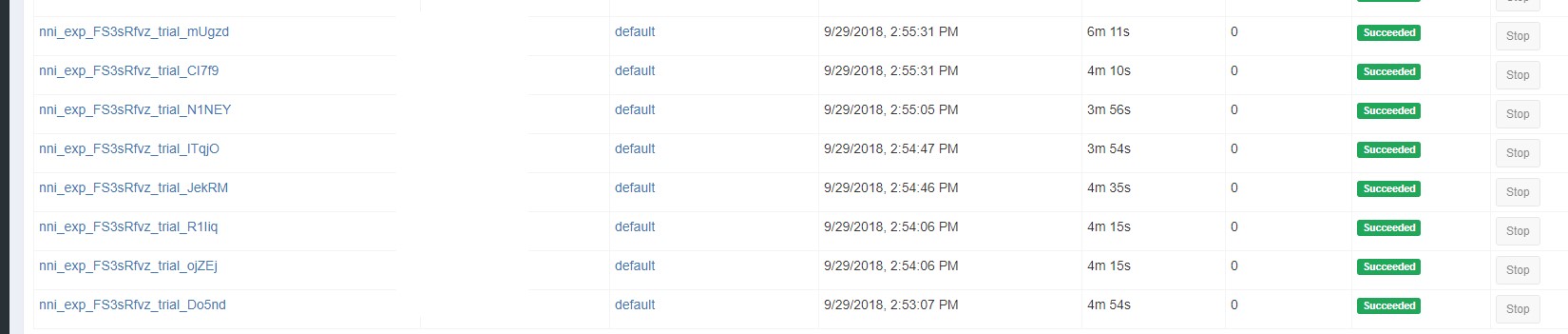
Notice: In pai mode, NNIManager will start a rest server and listen on a port which is your NNI WebUI’s port plus 1. For example, if your WebUI port is 8080, the rest server will listen on 8081, to receive metrics from trial job running in Kubernetes. So you should enable 8081 TCP port in your firewall rule to allow incoming traffic.
Once a trial job is completed, you can goto NNI WebUI’s overview page (like http://localhost:8080/oview) to check trial’s information.
Expand a trial information in trial list view, click the logPath link like:
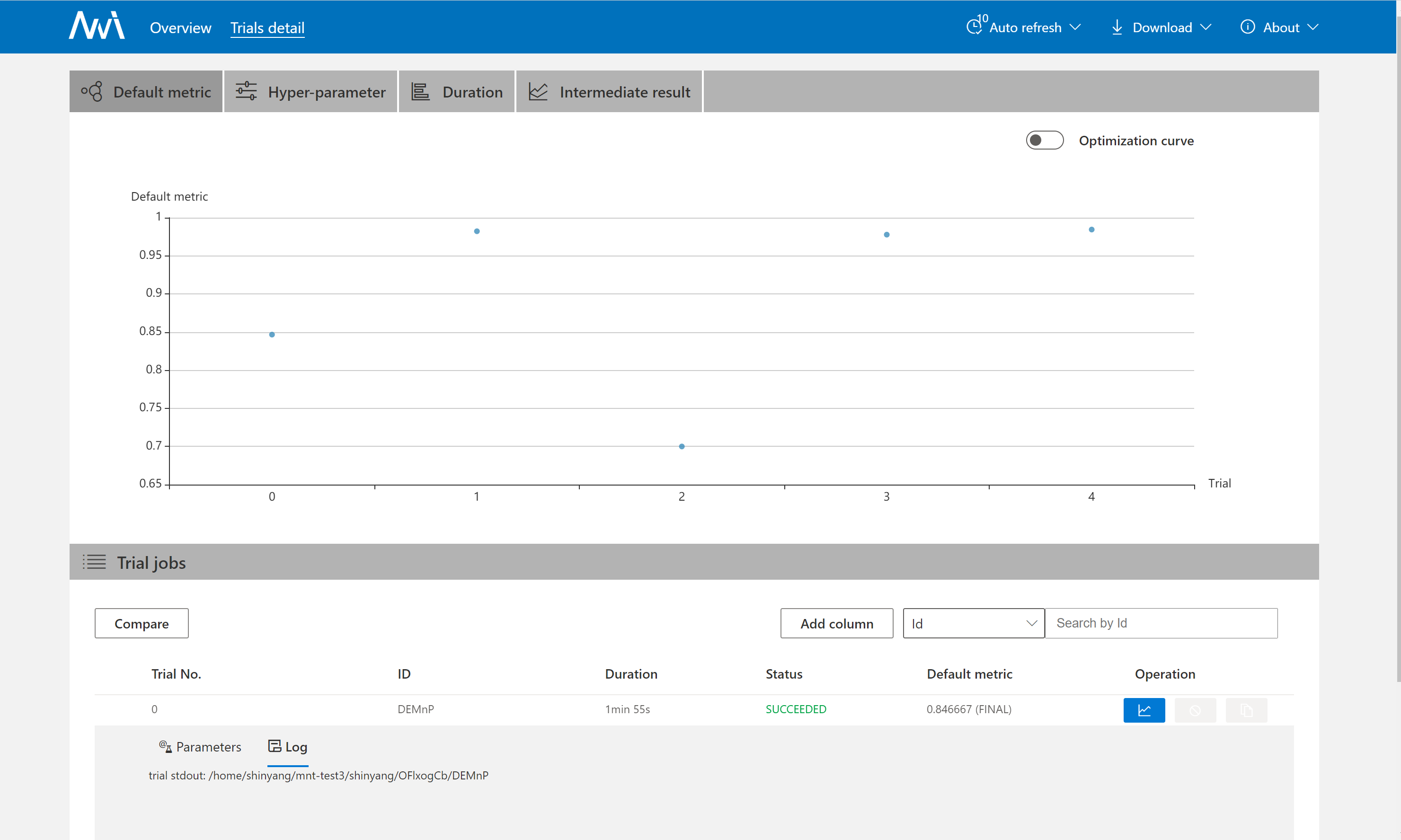
And you will be redirected to HDFS web portal to browse the output files of that trial in HDFS:
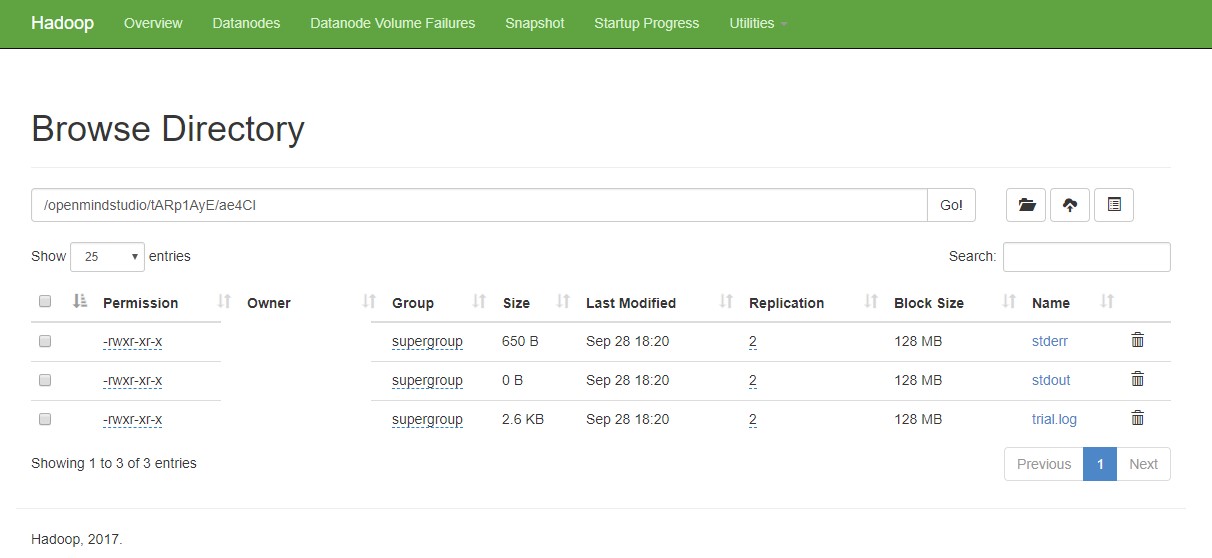
You can see there’re three fils in output folder: stderr, stdout, and trial.log
data management¶
Befour using NNI to start your experiment, users should set the corresponding mount data path in your nniManager machine. PAI has their own storage(NFS, AzureBlob …), and the storage will used in PAI will be mounted to the container when it start a job. Users should set the PAI storage type by paiStoragePlugin field to choose a storage in PAI. Then users should mount the storage to their nniManager machine, and set the nniManagerNFSMountPath field in configuration file, NNI will generate bash files and copy data in codeDir to the nniManagerNFSMountPath folder, then NNI will start a trial job. The data in nniManagerNFSMountPath will be sync to PAI storage, and will be mounted to PAI’s container. The data path in container is set in containerNFSMountPath, NNI will enter this folder first, and then run scripts to start a trial job.
version check¶
NNI support version check feature in since version 0.6. It is a policy to insure the version of NNIManager is consistent with trialKeeper, and avoid errors caused by version incompatibility. Check policy:
- NNIManager before v0.6 could run any version of trialKeeper, trialKeeper support backward compatibility.
- Since version 0.6, NNIManager version should keep same with triakKeeper version. For example, if NNIManager version is 0.6, trialKeeper version should be 0.6 too.
- Note that the version check feature only check first two digits of version.For example, NNIManager v0.6.1 could use trialKeeper v0.6 or trialKeeper v0.6.2, but could not use trialKeeper v0.5.1 or trialKeeper v0.7.
If you could not run your experiment and want to know if it is caused by version check, you could check your webUI, and there will be an error message about version check.